This article is intended for experienced Enercalc users learning how to use ClearCalcs. It will explain key similarities and differences between Enercalc engineering software and ClearCalcs for each calculation, accompanied by screenshots from ClearCalcs software to aid the visual learners.
For entirely new users, we recommend using this article as a reference while following along with our 3-step getting started guide that walks through how to create and export your first calculation.
If you have any questions, don’t hesitate to contact support. Customer service is a top priority for us, and we have a structural engineer on support duty 6 days/week waiting to help.
Table of Contents
Features
Load Linking
Load linking (dynamic load path tracking) is the number one time-saving feature for Enercalc users joining ClearCalcs. This feature saves users 2 hours per project on average after swapping to ClearCalcs.
To learn more about how to link your loads in ClearCalcs, see the help content below:
Swap Material
Similar to Enercalc, ClearCalcs offers users the ability to swap material between wood, steel, and concrete quickly. This way, you won’t need to start your design process from scratch when you realize wood might not be the best material for your beam design.
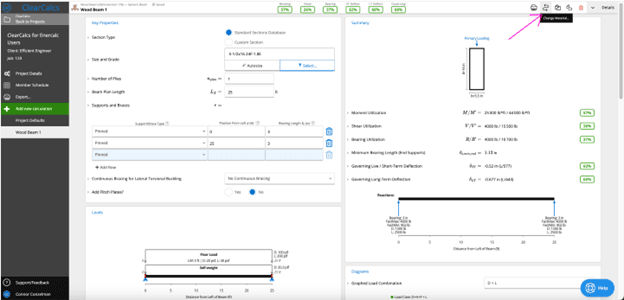
To learn more about how to swap material in ClearCalcs, see the help content below:
Member Selector
The ClearCalcs member selector is one of the top time-saving tools in the platform. With the member selector, you can see in real-time which beams are passing, failing, how close you are to failing, etc. This way, you can quickly use your engineering judgment to determine if you’d like to bump up or down a size on your beam.
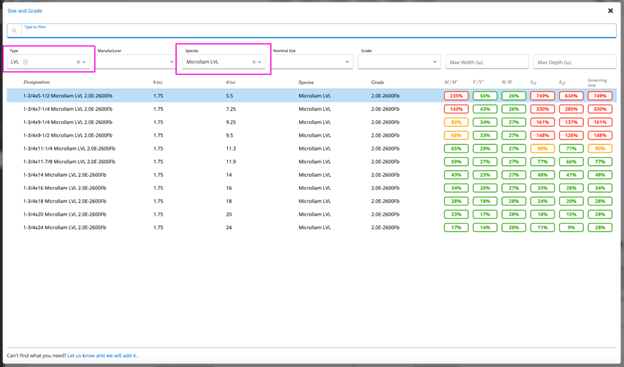
To learn more about how to use the member selector in ClearCalcs, see the help content below:
Print Report
ClearCalcs offers three different print options when it comes time to export your project. These three options are:
- One Page (1-page)
- Standard (~3-5 pages)
- Detailed (>10-pages on average)
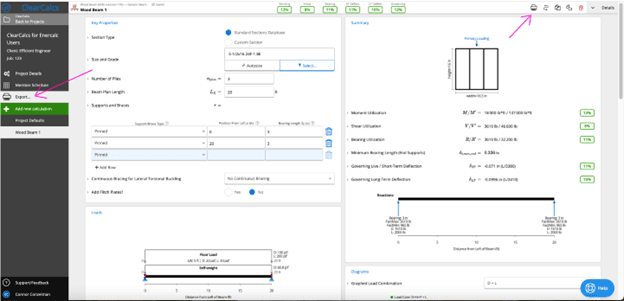
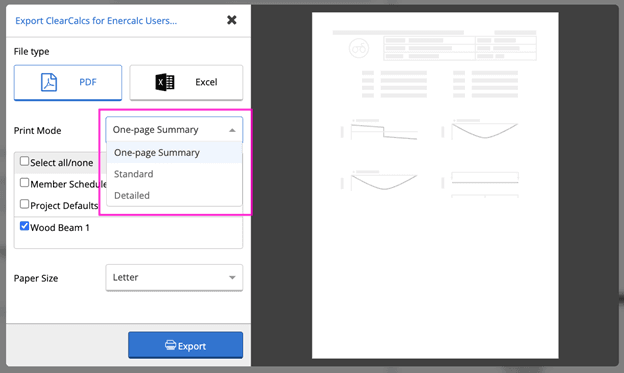
These options offer you the flexibility to provide whatever option you would like to the client or the permit reviewer or to save on file for your own records.
Pro Tip: The one-page export option has been reviewed by permit reviewers across the country to expedite your permit review process
Pro Tip: The detailed printout includes all equations, load combinations, code / standard references, etc., that were used in your calculation to provide full transparency.
To learn more about how to export your calculations in ClearCalcs, see the help content below:
Preferred Sections and Autosize
Preferred sections and AutoSize are two powerful features that enable you to quickly specify the members you’d like to work with for a specific project, saving time by providing a quick access list of your favorite sections. AutoSize instantly selects the most optimal beam from your preferred sections list, so you can always be sure you’re using the best solution without trial and error.
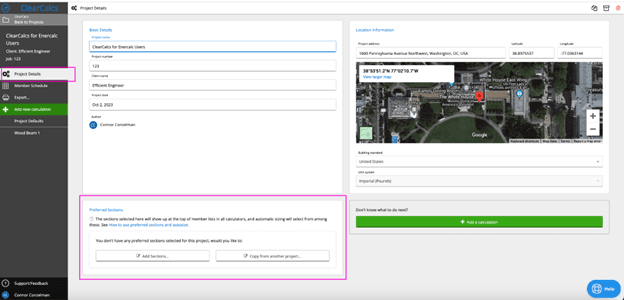

To learn more about preferred sections and autosize in ClearCalcs, check out the help content below:
Getting Started
Creating project
Similar to Enercalc, ClearCalcs is organized by grouping sets of calculations (e.g., beams and columns) into projects tied to a specific name. In addition, ClearCalcs allows you to include your client name, job number, project name, or street address for your project, so it’s easier to find and manage.
The image below shows the ClearCalcs home screen where you can create a new project. Finally, the third image shows your main Project Details screen within a project, where you can modify the project information that will show up on your printout.
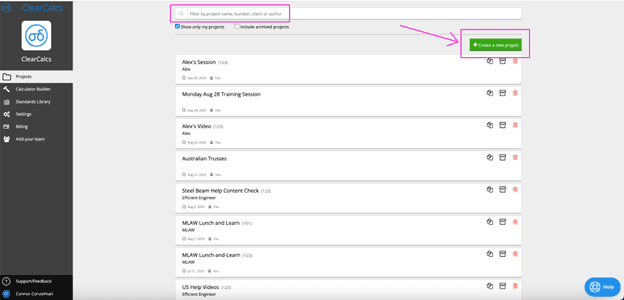

Note that this Project Details page in ClearCalcs will be where you input the following information that you’re used to input in Enercalc.
Setting project defaults
In ClearCalcs, you can set your Project Defaults that will apply to all calculations within your project. Most importantly, this is where you’ll set your building code (e.g., International Building Code). See the image below.
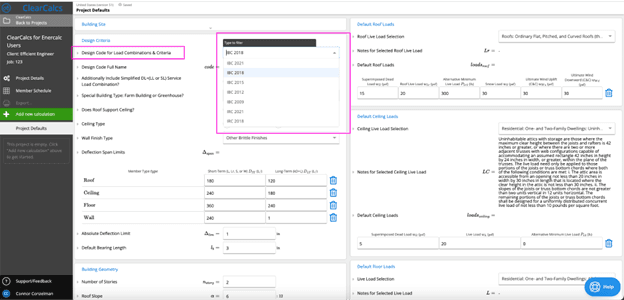
Setting your building code within Project Defaults in ClearCalcs is similar to your Building Code Information in Enercalc.
Learn more about how Project Defaults work in ClearCalcs.
Pro Tip: Similar to Enercalc’s option to “Clone Selected Project”, ClearCalcs offers you the ability to duplicate a previously existing project. Our power users will take the time to set up a project template, set their Project Defaults, create common calculations, etc., and then duplicate that project instead of creating a new project from scratch. See the image below.
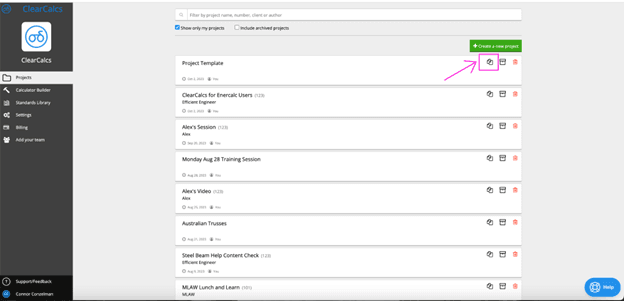
Adding a new calculation
As previously mentioned, ClearCalcs works similarly to Enercalc in that individual calculations are essentially subfolders to projects. In Enercalc, you’ll click “Add” to add a new calculation to your project. After clicking add, a window will open where you’ll toggle between different subheadings (analysis, beams, columns, foundations, walls, earth retention, miscellaneous) to find the calculation module you’re particularly interested in.
To add a calculation in ClearCalcs, you’ll simply click “Add new calculation” on the left-hand side of your ClearCalcs screen. After clicking that, you’ll see all calculation modules that ClearCalcs currently offers - which are constantly being updated.
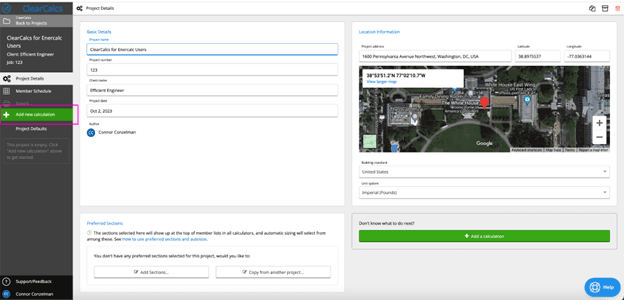
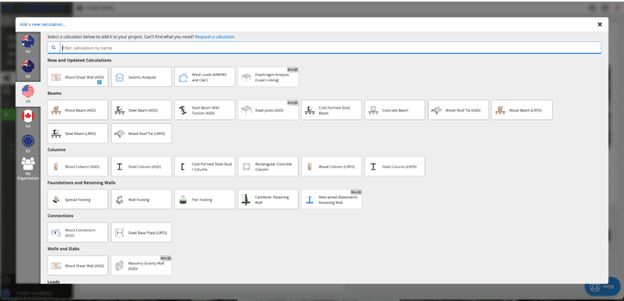
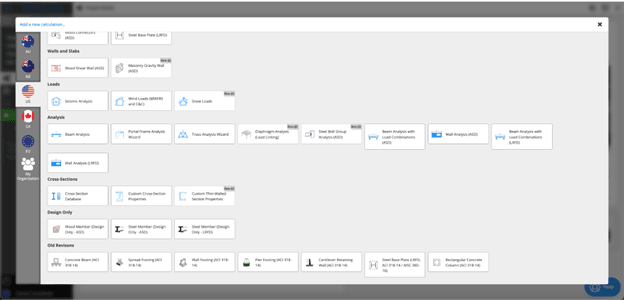
Note that you won’t need to toggle between subheadings, as every module will be shown on a scrollable screen.
ClearCalcs calculators not available in Enercalc
Cold-Formed Steel Beam
ClearCalcs offers the ability to design cold-formed steel beams in a variety of cross sections. Within this cold-formed steel beam calculator, you can also choose to design boxed or back-to-back sections when designing headers.
See the image below to learn where to locate this calculation module (along with its presets) in ClearCalcs.
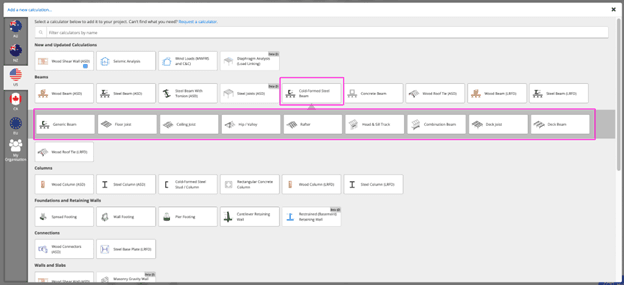
To learn more about how to design cold-formed steel beams in ClearCalcs, see the help content below:
Cold-Formed Steel Column
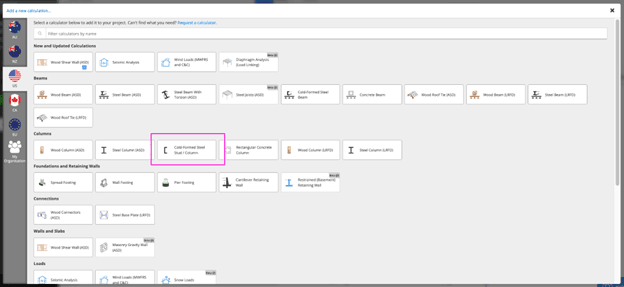
Wood Roof Tie (ASD / LRFD)
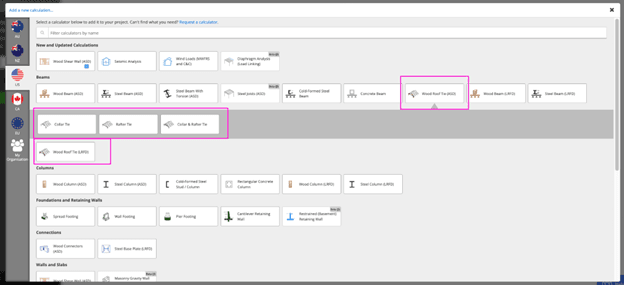
To learn more about how to design wood roof ties in ClearCalcs, see the help content below:
Wood Connectors (ASD) - Simpson Strong Tie Hanger Design
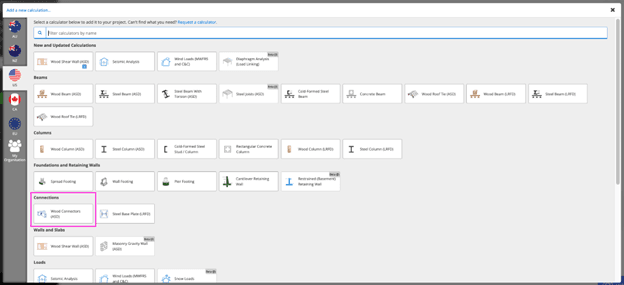
To learn more about how to design wood connectors (Simpson Strong-Tie hangers) in ClearCalcs, see the help content below:
Truss & Frame Component Design
Calculation Comparison
The following will run through a comparison of calculators (commonly referred to as the Structural Engineering Library (SEL) in Enercalc) from the perspective of an experienced Enercalc user. Note that we will include calculation modules that ClearCalcs currently has, but Enercalc does not, and vice versa.
Seismic Loads & Forces
Seismic Forces
Similar to Enercalc, ClearCalcs offers a seismic load analysis calculator to determine seismic base shear. However, here are a few of the main differences between the two:
- While Enercalc offers the user the ability to select between building risk categories (occupancies) I, II, III, and IV per ASCE 7-16, ClearCalcs’ calculator is currently limited to a building risk category of II.
- While Enercalc allows the user to “Browse City Database” to determine values from USGS tables directly in the software, ClearCalcs requires the user to gather this information outside the software in the ASCE 7 Hazards Tool and manually input it into the calculator.
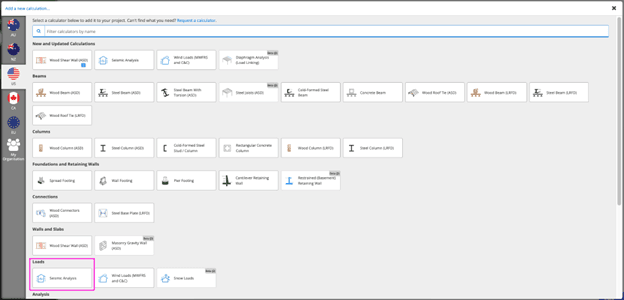

Seismic Demands
While Enercalc breaks up seismic forces and seismic demands into two separate calculators, ClearCalcs includes both sets of information in one calculator. See the image below from ClearCalcs.

Seismic Anchorage
ClearCalcs does not currently offer a comparable calculator to Enercalc’s seismic anchorage calculator.
To learn more about how to run a seismic load analysis in ClearCalcs, check out the help content below:
Wind Loads & Forces
Wind ASCE 7-10 & 7-16 Chp. 27 & 28; IBC 2015; Wind Enclosures
Similar to Enercalc, ClearCalcs offers a Main Wind Force Resisting System (MWFRS) calculator under wind load analysis. However, here are a few of the main differences between Enercalc and ClearCalcs:
- While Enercalc offers the ability to swap between building risk categories of I, II, III, and IV, ClearCalcs is limited to building risk category of II.
- While Enercalc allows the user to modify the exposure category for each direction of wind (north, east, south, west), ClearCalcs assumes the same exposure category for every direction.
- While Enercalc offers a tab to determine whether or not the building can be qualified as open, ClearCalcs simply offers the user the ability to classify the building as enclosed or partially enclosed.
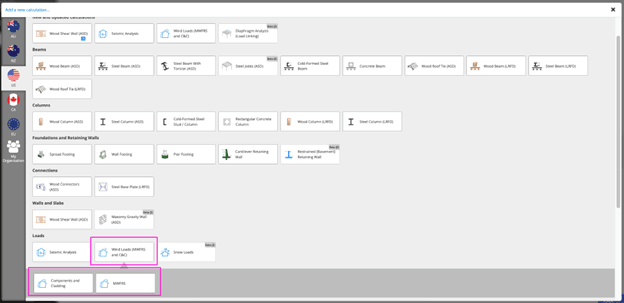

One major difference between ClearCalcs and Enercalc wind analysis calculators is that ClearCalcs offers a Components & Cladding (C&C) calculator. See image below.
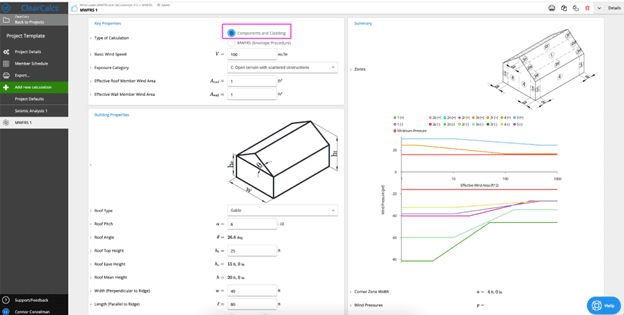
To learn more about how to run wind analysis (MWFRS or C&C) in ClearCalcs, check out the help content below:
- Tutorial | Components and Cladding per ASCE 7-16
- Tutorial | MWFRS per ASCE 7-16
- Webinar | Wind Load Calculations for Residential Buildings
Other Loads & Forces
Snow Loads
Similar to Enercalc, ClearCalcs offers a snow load analysis calculator. The major difference between Enercalc and ClearCalcs here is that all snow load information (reductions, unbalanced loads, drift) are located within the same calculator interface. See images below.

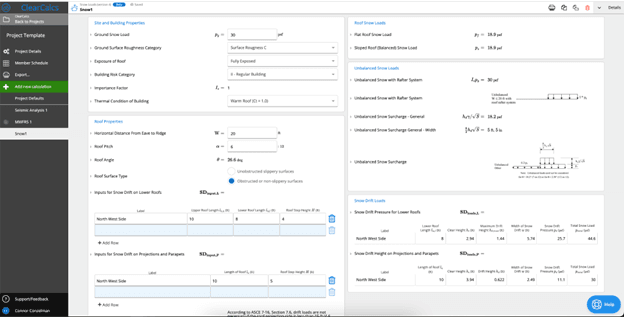
To learn more about how to run a snow load analysis in ClearCalcs, see help content below:
- Snow Drift Load Analysis
- Webinar on Calculating Snow Loads Per IBC 2021
- Balanced Snow Load Calculator - Overview
- Balanced Snow Load Calculator - Example
Live Load Reduction
ClearCalcs does not currently offer a live or roof live load reduction calculator. While all load combinations per the IBC are being run in ClearCalcs to determine the governing load combination, it is up to the user to do any reduction calculations prior to inputting their loading information into ClearCalcs.
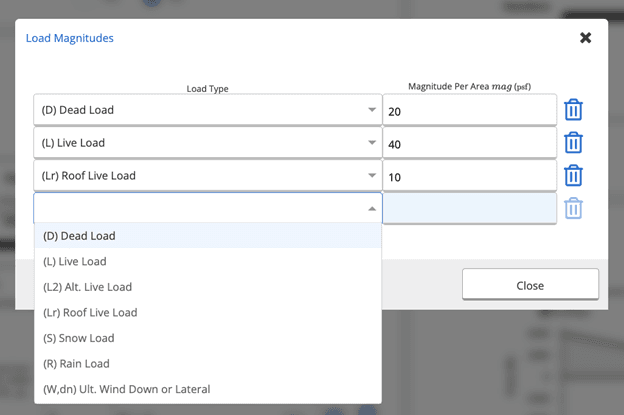

Load Group Builder
Currently, ClearCalcs does not offer the ability for the user to build custom load groups. The load type inputs that are available to the user are the loads laid out in the IBC.
Structural Analysis
3D FEM
ClearCalcs currently offers only 2D frame analysis calculations, which can be seen in the next section. Because of this, ClearCalcs does not offer an equivalent 3D FEM calculation to Enercalc. If you’d like to see this prioritized on our engineering team’s roadmap, send us a message at help@clearcalcs.com.
2D Frame
ClearCalcs offers both 2D Portal Frame / Moment Frame analysis and 2D Truss analysis calculation modules.

You can learn more about each of these calculation modules below:
- How to Analyse a Portal Frame in ClearCalcs
- Portal Frame Analysis: Worked Examples
- How to Use the Truss Analysis Wizard
- Truss Types
Pro Tip: In addition to offering analysis calculators, ClearCalcs offers you the ability to design individual components of your truss or frame via our linking functionality.
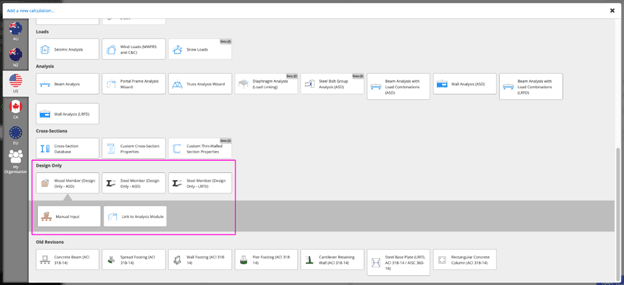
View the videos below to see how to design your truss and frame components.
Rigid Diaphragm Torsion
ClearCalcs does not currently offer an equivalent calculation module to Enercalc’s Rigid Diaphragm Torsion. If you’d like to see this prioritized on our engineering team’s roadmap, send us a message at help@clearcalcs.com.

However, we do offer a flexible diaphragm analysis module that utilizes our load-linking functionality to allow you to link loads from your wind or seismic modules through your diaphragm and then into your shear wall. See additional help content below:
- Overview Video - Diaphragm Analysis Calculator
- Webinar - Diaphragm Analysis and Lateral Load Linking for Shear Wall Design
Note: At the time of writing this article, this diaphragm analysis calculator is in Beta. Learn more about what it means for a calculator to reach Beta status.
Section Properties
ClearCalcs offers numerous calculation modules that are similar to Enercalc’s Section Properties module. These calculation modules are the following:
- Cross-Section Database
- Custom Cross-Section Properties
- Use for hot rolled steel sections
- Custom Thin-Walled Section Properties
- Use for cold-formed steel sections
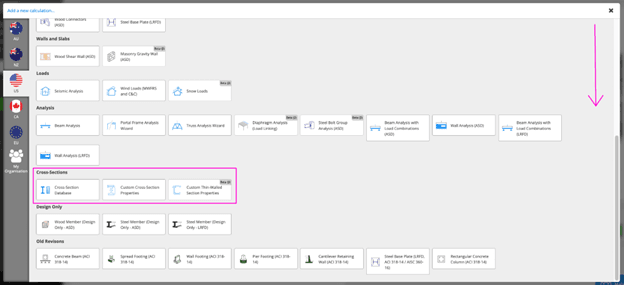
To learn more about these calculation modules, see the help content below:
ProTip: In many of our calculators, ClearCalcs offers calculation presets to help save the user time in their inputs. For example, in our Custom Cross-Section Properties calculator, you’ll notice when you click on it, it will expand to offer you the option to start with a generic section or start with five of the most common composite cross-sections we see our users use.
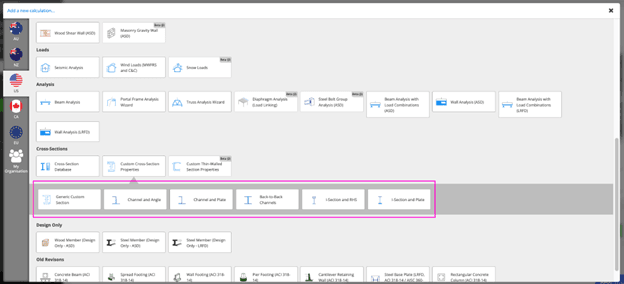
Pro Tip: Using the linking functionality in ClearCalcs, you can link your custom cross-section into a beam analysis calculation to run the analysis on your cross-section. See the video below to learn more.
Beam Analysis
ClearCalcs offers a beam analysis module similar to Enercalc’s beam analysis calculation module. As with all modules discussed so far, a major difference in interface between ClearCalcs and Enercalc is that Enercalc is tabular, and while all information is present on your screen in ClearCalcs, all you need to do is scroll.

The image below shows the interface of the ClearCalcs beam analysis module.
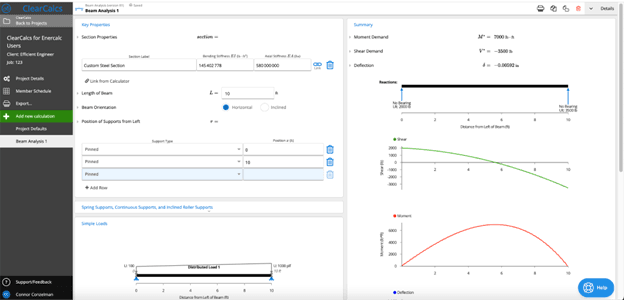
Another important difference between Enercalc and ClearCalcs is the way loads and supports are located. In Enercalc, loads are input by span. In ClearCalcs, you’ll consider the entire length of your beam and locate your supports and loads that way. See below for additional information here:
Pro Tip: See the video below to learn how to link a custom cross-section into your beam analysis calculator.
Beams
Multiple Simple Beam
While ClearCalcs doesn’t offer a specific calculation module to design multiple simple beams at once, this can be done fairly easily in the software using the duplicate feature.
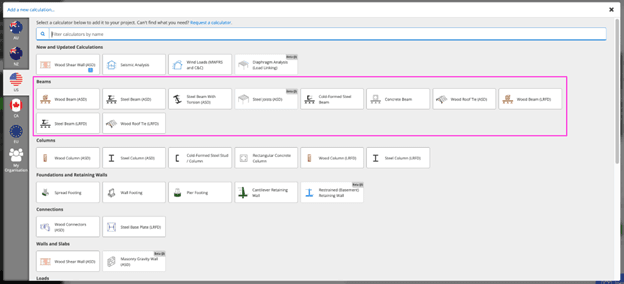
See the video below showing how you can quickly duplicate (copy) your beams to design numerous sections in record time.
Steel Beam
Similar to Enercalc, ClearCalcs offers both ASD and LRFD steel beam design calculators. See images below of the ClearCalcs steel beam interface.
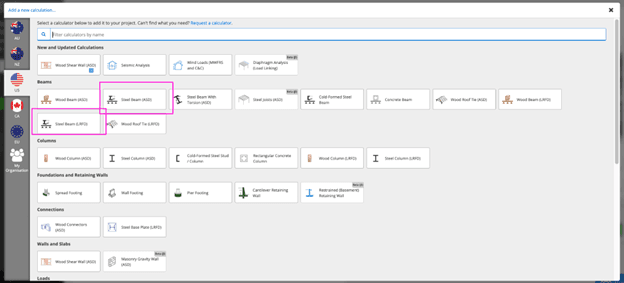
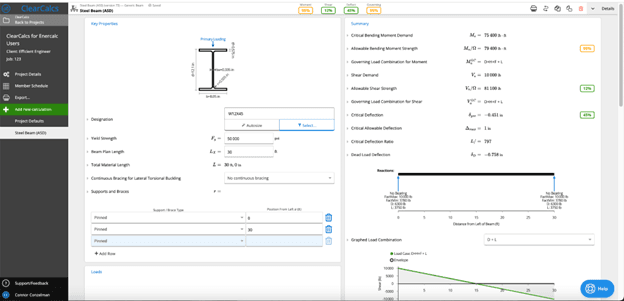
Pro Tip: One major difference between ClearCalcs and Enercalc is the calculation presets that ClearCalcs offers to save users time. To learn more about these, check out the video below.
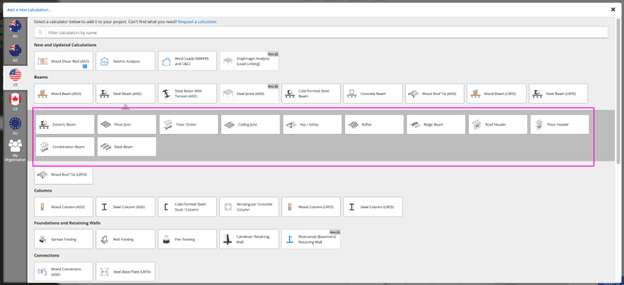
To learn more about how to use the ClearCalcs steel beam design calculation modules, check out the help content below:
- How to Design a Steel Beam to AISC 360-16 (ASD and LRFD)
- Worked Example: Steel Beam to AISC 360-16
- One Page Worked Example - Steel Beam - Floor Girder
Composite Steel Beam
ClearCalcs does not currently offer the ability to design a composite steel beam. If you’d like to see this prioritized on our engineering team’s roadmap, send us a message at help@clearcalcs.com.
However, you can use our linking functionality to link a custom cross-section into a beam analysis calculator. See the video below to learn more.
Steel Beam with Torsion
ClearCalcs currently offers a Steel Beam with Torsion calculator similar to Enercalc’s. One limitation of ClearCalcs’ module is that it is currently limited to ASD calculations, while Enercalc offers both ASD and LRFD.
Included below is an image showing the interface of the ClearCalcs steel beam with torsion calculators.

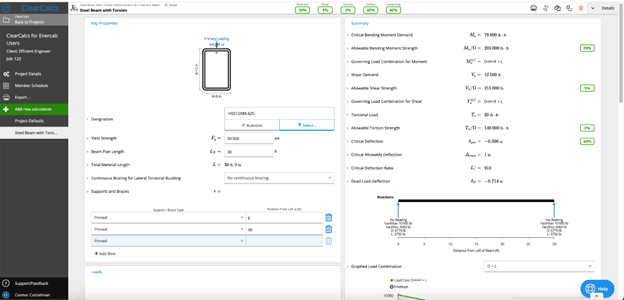
To learn more about how to use the ClearCalcs Steel Beam with Torsion module, see the video below.
Concrete Beam
Similar to Enercalc, ClearCalcs offers a concrete beam design calculation module. One major difference between Enercalc and ClearCalcs is the variety of cross-sections offered. ClearCalcs currently offers rectangle and T-beam sections.
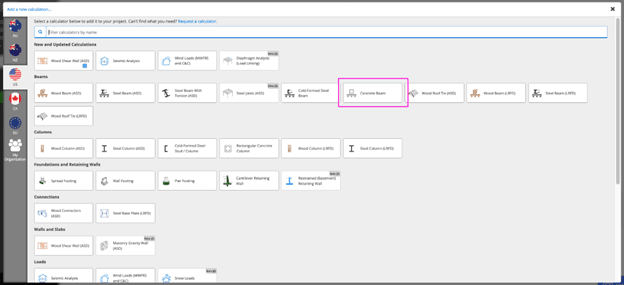
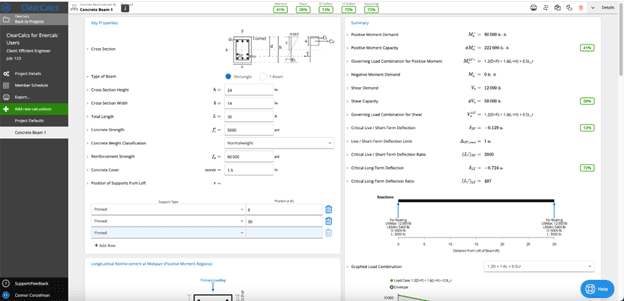
Masonry Beam
ClearCalcs does not currently offer a masonry beam calculator comparable to Enercalc’s masonry beam calculation module.
Wood Beam
Similar to Enercalc, ClearCalcs offers both ASD and LRFD wood beam and engineered lumber calculation modules. One major difference between the software is that ClearCalcs offers the ability to design inclined beams (i.e., rafters or hip/valley rafters).
See image below of the ClearCalcs wood beam calculator interface.
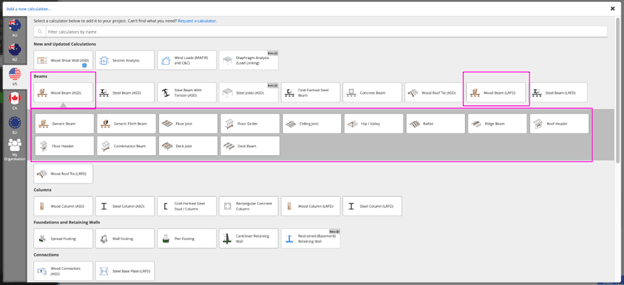
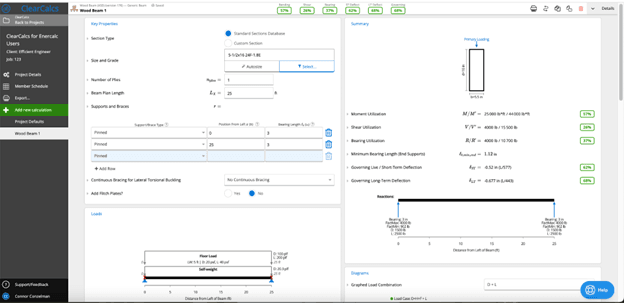
To learn more about how to design a wood beam in ClearCalcs, see the help content below:
- How to Design a Wood Beam to NDS 2018 (ASD and LRFD)
- Worked Example: US Wood Beam to NDS 2018
- How to Design a Wood Beam, including Joists, Rafters, and Ridge Beams to NDS 2018
Wood Ledger
ClearCalcs does not currently offer a specific calculation module for wood ledger design. However, this can be done by using the generic wood beam calculation template. See the help content above for additional resources on how to design a wood beam in ClearCalcs.
Flitch Plate
Similar to Enercalc, ClearCalcs offers a flitch beam design module. Rather than it being its own calculation module, it’s located under the wood beam umbrella as a calculation preset. See the image below on how to locate this preset.
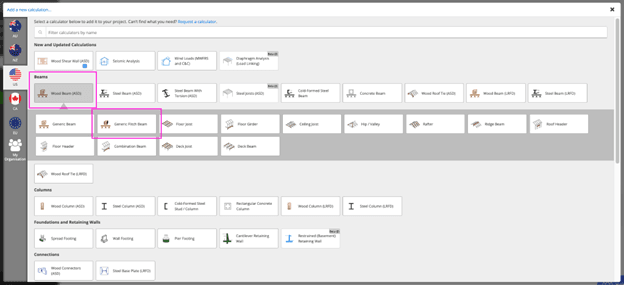

Note that one major difference between the Enercalc flitch plate module and the one in ClearCalcs is that ClearCalcs does not currently offer the ability to calculate your bolt requirements.
To learn more about how to design a flitch beam in ClearCalcs, see the help content below:
Columns
Steel Column
Similar to Enercalc, ClearCalcs offers steel column design calculation modules for both ASD and LRFD design.
See image below of the steel column calculator interface in ClearCalcs.
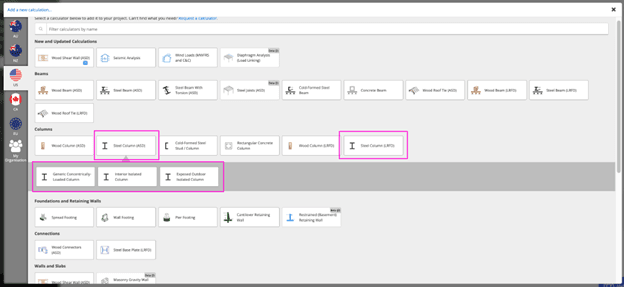
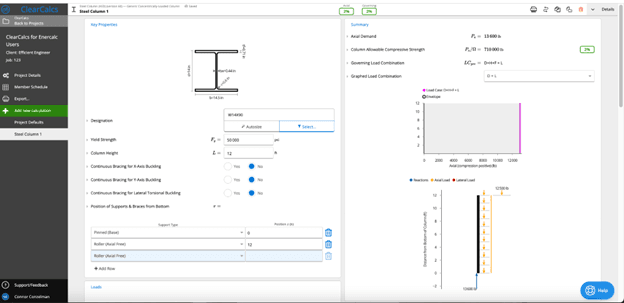
To learn more about how to design a steel column in ClearCalcs, see the help content below:
Wood Column
Similar to Enercalc, ClearCalcs offers wood column design calculation modules for both ASD and LRFD design.
See image below of wood column calculator interface in ClearCalcs.

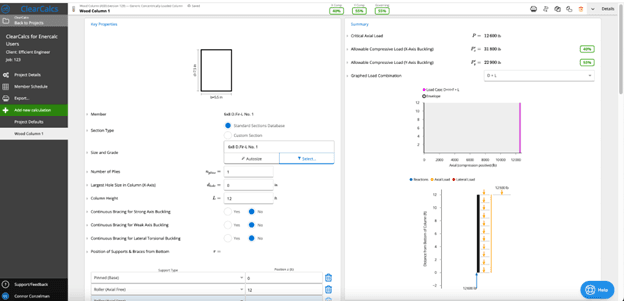
To learn more about how to design a wood column in ClearCalcs, see the help content below:
Concrete Column
Similar to Enercalc, ClearCalcs offers concrete column design calculation modules for both ASD and LRFD design. However, one major difference between the software is the variety of cross-sections the user is able to design.
Currently, ClearCalcs’ concrete column calculator is limited to rectangular cross-sections. See images below to see the concrete column interface in ClearCalcs.
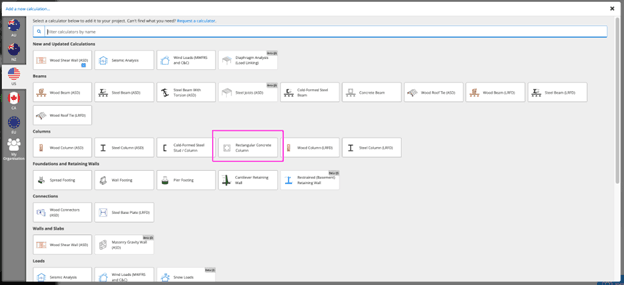
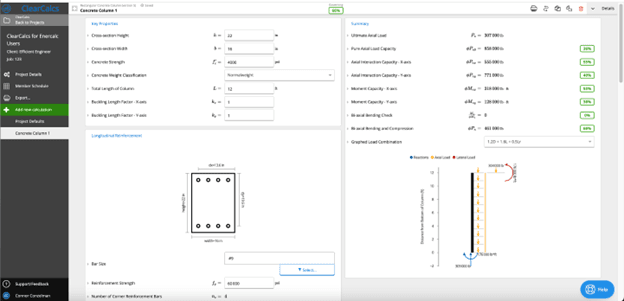
Masonry Column
ClearCalcs does not currently offer a calculation module for a masonry column. If you’d like to see this prioritized on our engineering team’s roadmap, send us a message at help@clearcalcs.com.
Foundations
General Footing
Similar to Enercalc, ClearCalcs offers a general footing calculator. However, the ClearCalcs footing calculator that’s equivalent here will be named the spread footing (shown below).

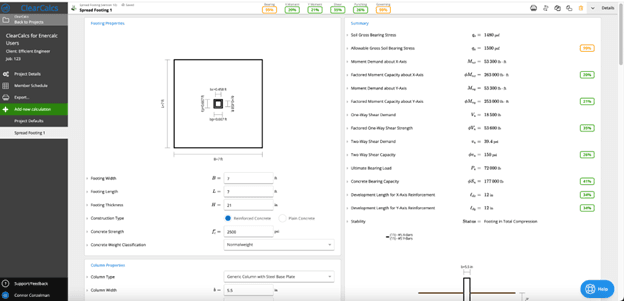
One major difference between Enercalc’s general footing calculator and ClearCalcs’ spread footing calculator is that Enercalc offers the user the ability to modify the location of the column. In the ClearCalcs calculator, the user is limited to locating the column directly in the center of the footing.
To learn more about how to design a spread footing (general footing) in ClearCalcs, see the help content below:
Note: All concrete calculators in ClearCalcs are now updated to ACI 318-19
Wall Footing
Similar to Enercalc, ClearCalcs offers a wall footing calculator. You can locate the ClearCalcs wall footing calculator in the image below:
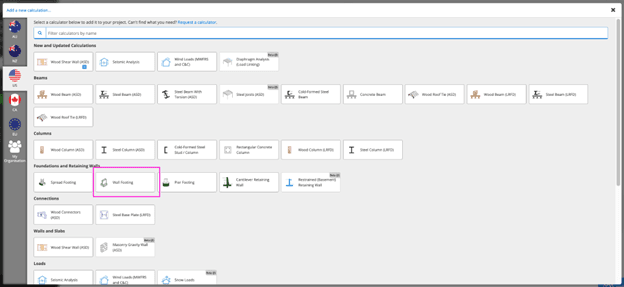

One major difference between Enercalc’s wall footing calculator and ClearCalcs’ wall footing calculator is that Enercalc offers the user the ability to modify the location of the wall. In the ClearCalcs calculator, the user is limited to locating the wall directly in the center of the footing.
To learn more about how to design a wall footing (strip footing) in ClearCalcs, see the help content below:
Note: All concrete calculators in ClearCalcs are now updated to ACI 318-19
Pole Footing
Similar to Enercalc, ClearCalcs offers a pole footing calculator. However, the ClearCalcs footing calculator that’s equivalent here will be named the pier footing (shown below).
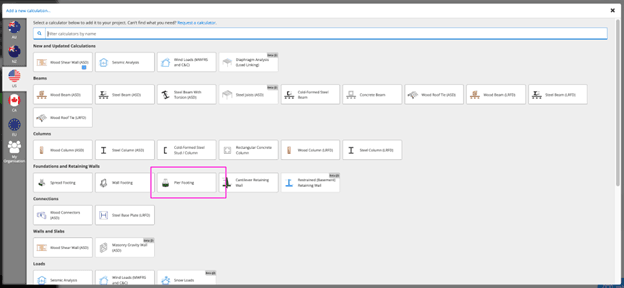

To learn more about how to design a pole footing (pier footing) in ClearCalcs, see the help content below:
Foundation calculators not available in ClearCalcs
The following foundation calculators are not currently available in ClearCalcs. If you’d like to see these prioritized on our engineering team’s roadmap, send us a message at help@clearcalcs.com.
- General Footing FEM
- Combined Footing
- Beam on Elastic Foundation
- Pile Group Analysis
- Point Load on Slab
Walls
Masonry Slender Wall
In ClearCalcs, the equivalent calculator to Enercalc’s masonry slender wall is the masonry gravity wall. See the image below to locate this calculator in ClearCalcs.
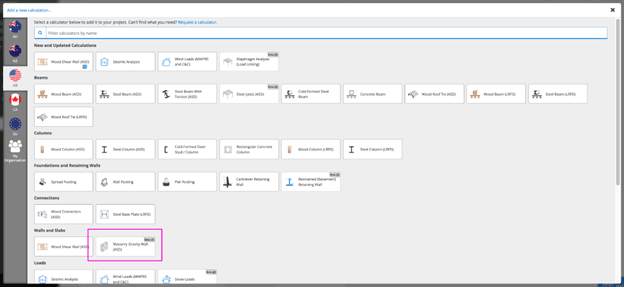
To learn more about how to design a masonry slender wall (gravity wall) in ClearCalcs, see the help content below:
Wood Shear Wall
Similar to Enercalc, ClearCalcs offers to design your wood shear wall. The ClearCalcs wood shear wall calculator uses the segmented shear wall approach. Further, the ClearCalcs wood shear wall calculator allows you to design multiple stories at once. See the image below to locate this calculation module in ClearCalcs.
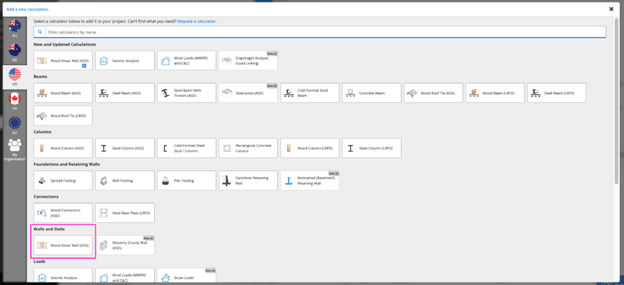
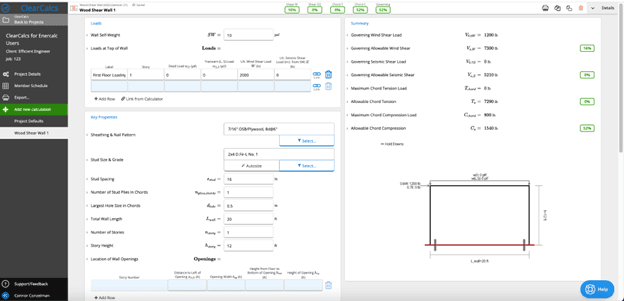
To learn more about how to design a wood shear wall in ClearCalcs, see the help content below:
Wall calculators not available in ClearCalcs
The following wall calculators are not currently available in ClearCalcs. If you’d like to see these prioritized on our engineering team’s roadmap, send us a message at help@clearcalcs.com.
- Concrete Slender Wall
- Concrete Shear Wall
- Masonry Shear Wall
Earth Retention
Cantilevered Wall
Similar to Enercalc, ClearCalcs offers you the ability to design cantilevered retaining walls in both masonry and concrete. See below to see where to locate this calculator in ClearCalcs.

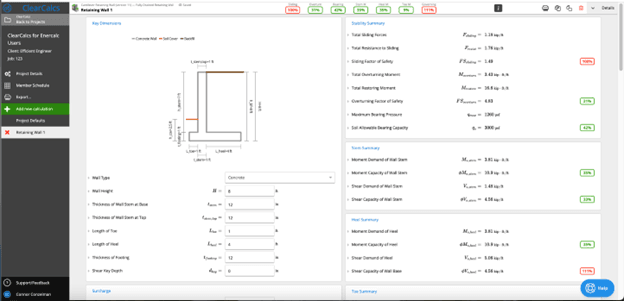
To learn more about how to design a concrete or CMU cantilevered retaining wall in ClearCalcs, see the help content below:
- CMU Retaining Wall - Example
- [WEBINAR] Concrete Cantilevered Retaining Wall Design to IBC 2018 & ASCE 7-16
Restrained Wall
Similar to Enercalc, ClearCalcs offers you the ability to design restrained (basement) retaining walls in concrete. However, one major difference between Enercalc and ClearCalcs is that Enercalc allows users to design a masonry / CMU restrained retaining wall, while ClearCalcs does not. See below to see where to locate this calculator in ClearCalcs.
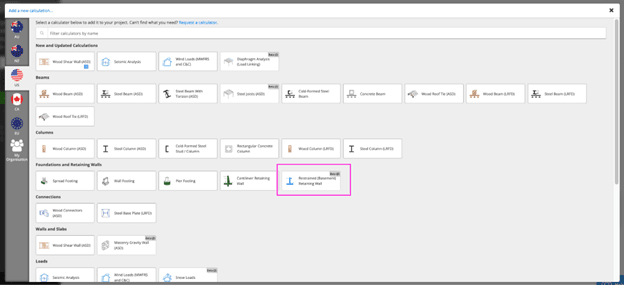

To learn more about how to design a concrete restrained (basement) retaining wall in ClearCalcs, see the help content below:
Earth Retention calculators not available in ClearCalcs
The following wall calculators are not currently available in ClearCalcs. If you’d like to see these prioritized on our engineering team’s roadmap, send us a message at help@clearcalcs.com.
- Tapered Stem Wall
- Gravity Wall
- Gabion Wall
- Soldier Pile Wall
- Segmental Wall
Miscellaneous
Base Plate
Similar to Enercalc, ClearCalcs offers a steel base plate design calculator. However, one major difference between the two software is that ClearCalcs is limited to base plate design for I-beam columns with a 4-bolt pattern.
See the image below to locate the steel base plate calculator in ClearCalcs.
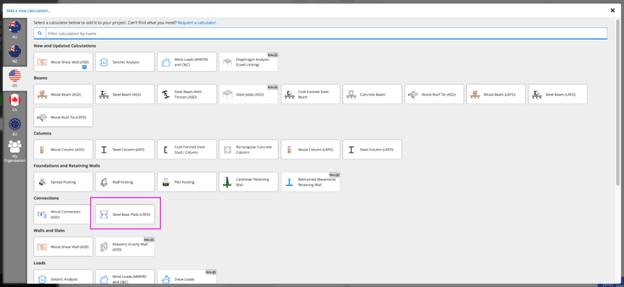
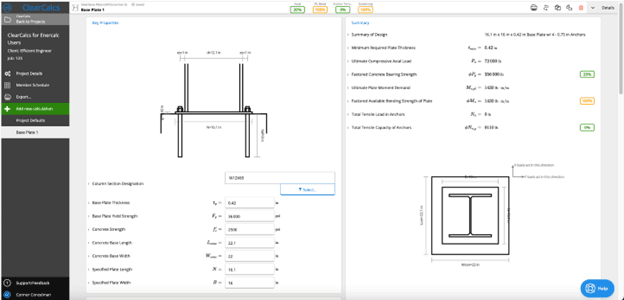
To learn more about how to design a steel base plate in ClearCalcs, see the help content below:
Bolt Group
Similar to Enercalc, ClearCalcs offers a steel bolt group analysis calculation module. See below for where to locate this in ClearCalcs.
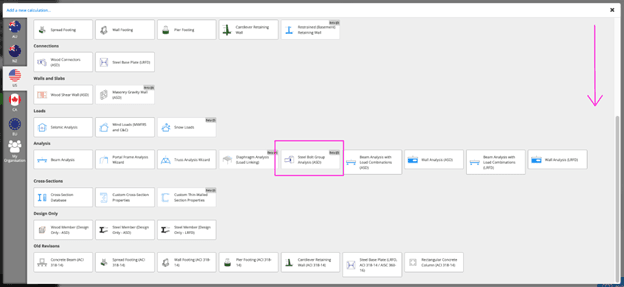

To learn more about how to use the steel bolt group analysis calculator in ClearCalcs, see the help content below:
Rebar Development
While ClearCalcs doesn’t offer a specific calculation module for rebar development, we are running development length calculations on all relevant concrete design modules. For example, see the image below showing rebar checks in a spread footing calculator.


Conclusion
ClearCalcs offers several compelling advantages over Enercalc, including enhanced user benefits such as access to future code updates and new calculator releases, where all users can enjoy early access to Beta calculators and actively participate in the development process.
Additionally, ClearCalcs stands out by providing users with exclusive invitations to engaging webinars featuring renowned partners like AtlasTube, ICC, and AccessEngineering. Furthermore, ClearCalcs rewards its dedicated users with exciting swag items, reinforcing its commitment to power and loyal customers.

.png)
